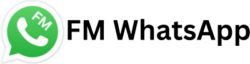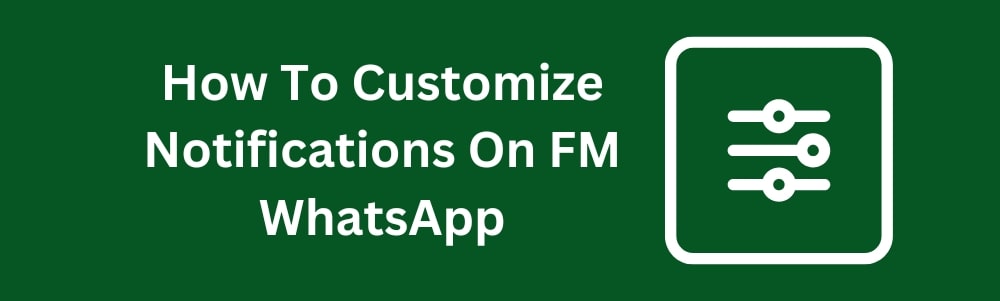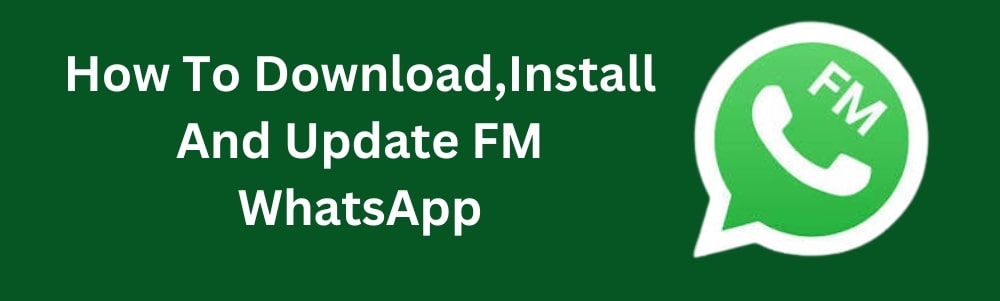FM WhatsApp, a modified version of the original WhatsApp, offers various customization options, including notifications. Here’s a guide on how to customize notifications on FM WhatsApp.
Read This: How To Enable Ghost Mode In FM WhatsApp
Step-By-Step Guide To Customize Notifications On FM WhatsApp
Access FM WhatsApp Settings
- Tap on the three dots in the upper-right corner of the main chat screen.
- Select “Fouad Mods” from the dropdown menu.
Navigate To Notification Settings
- In the “Fouad Mods” menu, go to “Universal” or “Mods”
- Look for “Notification Settings” or a similar option.
Customize Notification Options
- Notification Tone: Choose a custom notification tone for incoming messages. You can select any sound file available on your device.
- Vibration Pattern: Set a custom vibration pattern or turn off vibrations.
- Popup Notifications: Enable or disable popup notifications, and customize their appearance.
- Notification Light: If your device supports an LED notification light, you can change its color for FM WhatsApp notifications.
- Message Preview: Enable or disable message previews in the notification bar.
- Notification Icons: Change the icon that appears in the status bar for FM WhatsApp Latest Version notifications.
Custom Notifications For Specific Contacts
- Open a chat with the contact for whom you want to set a custom notification.
- Tap on the contact’s name or profile picture at the top of the chat screen.
- Select “Custom Notifications” and configure the desired settings, such as notification tone, vibration, and popup notifications, specifically for this contact.
Apply And Save Changes
- Once you’ve customized your notification settings, make sure to save or apply the changes.
Exit the settings menu and your custom notifications should now be active.